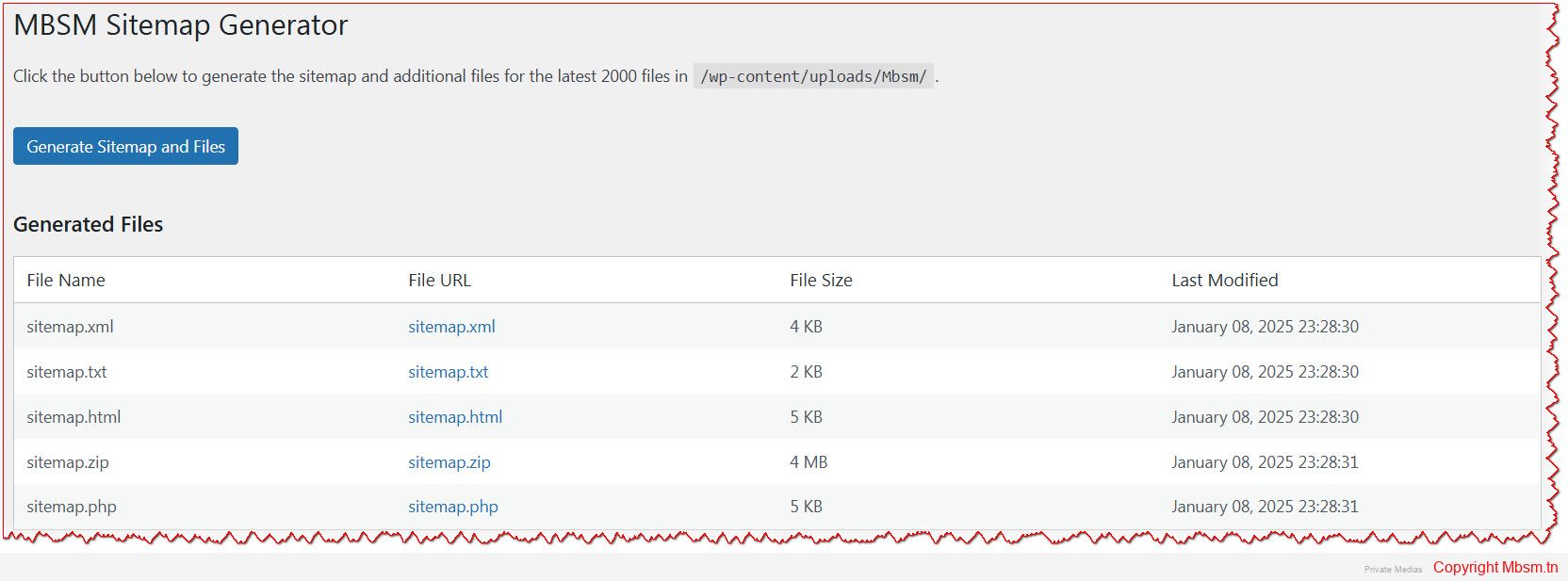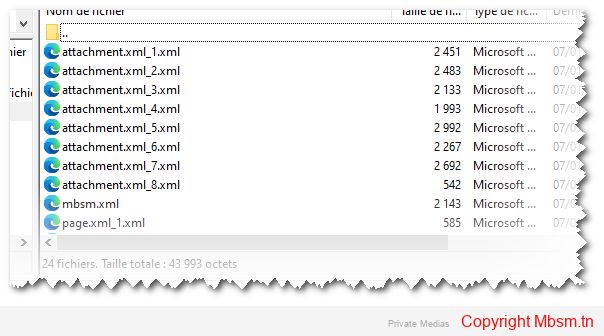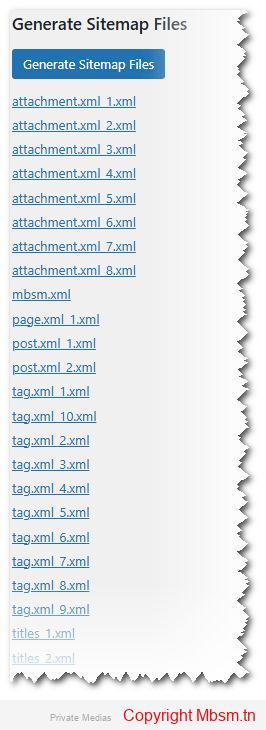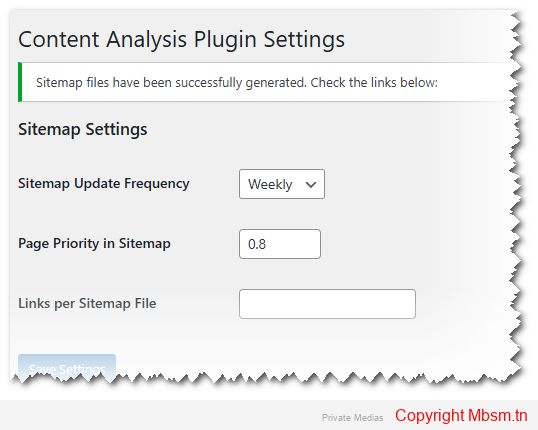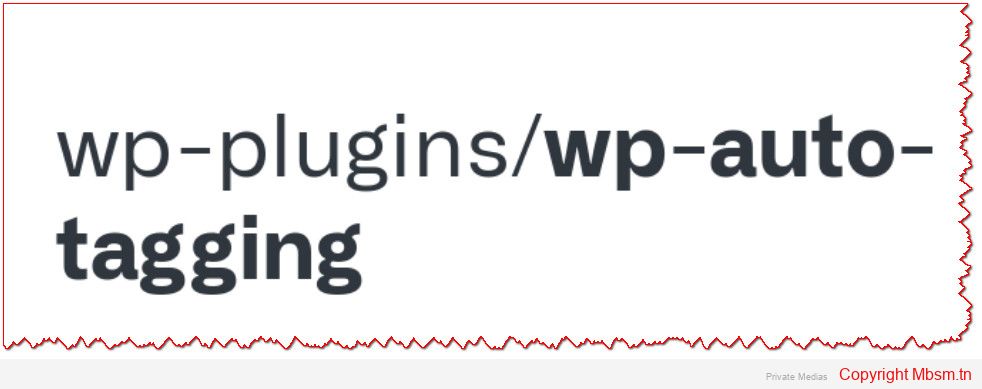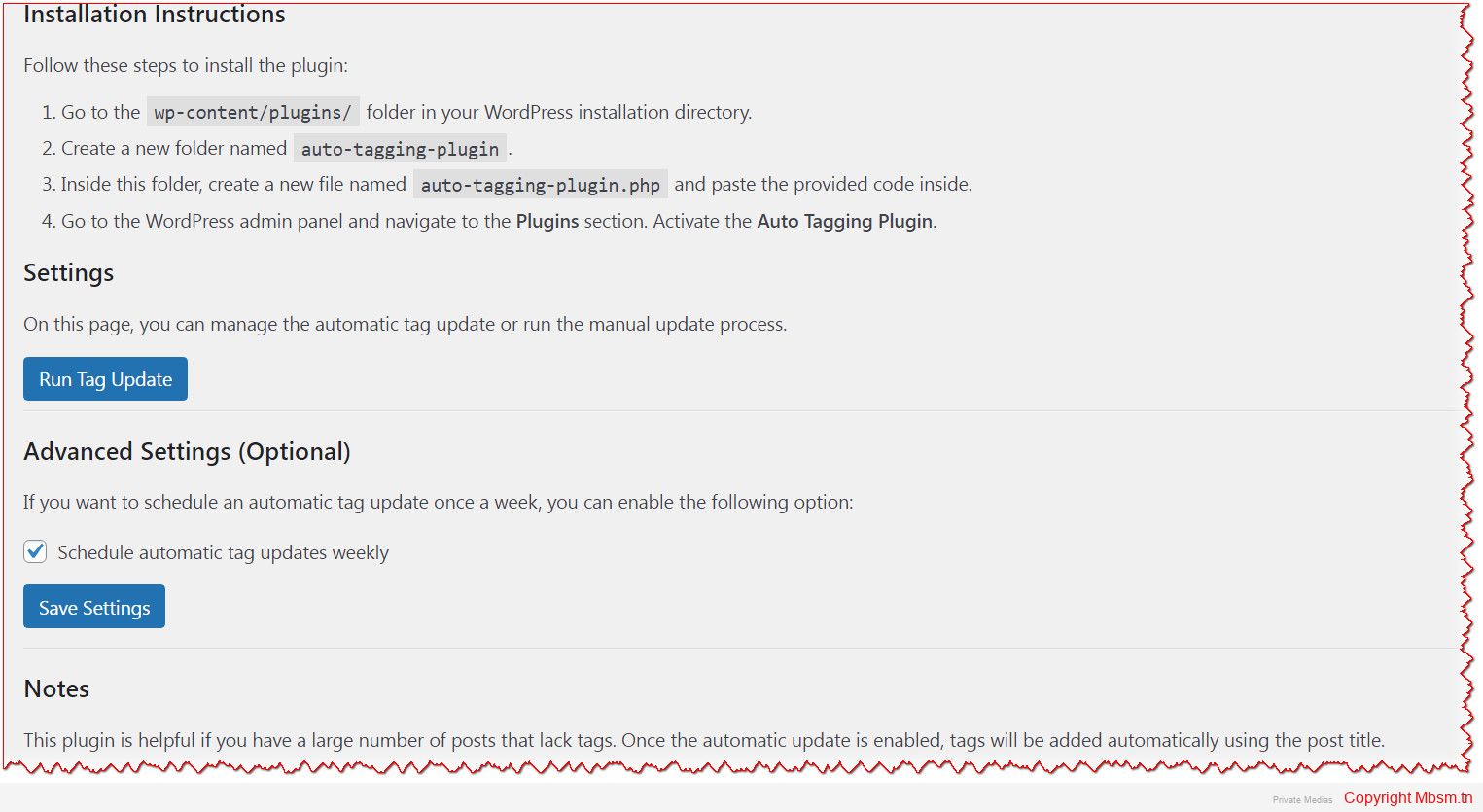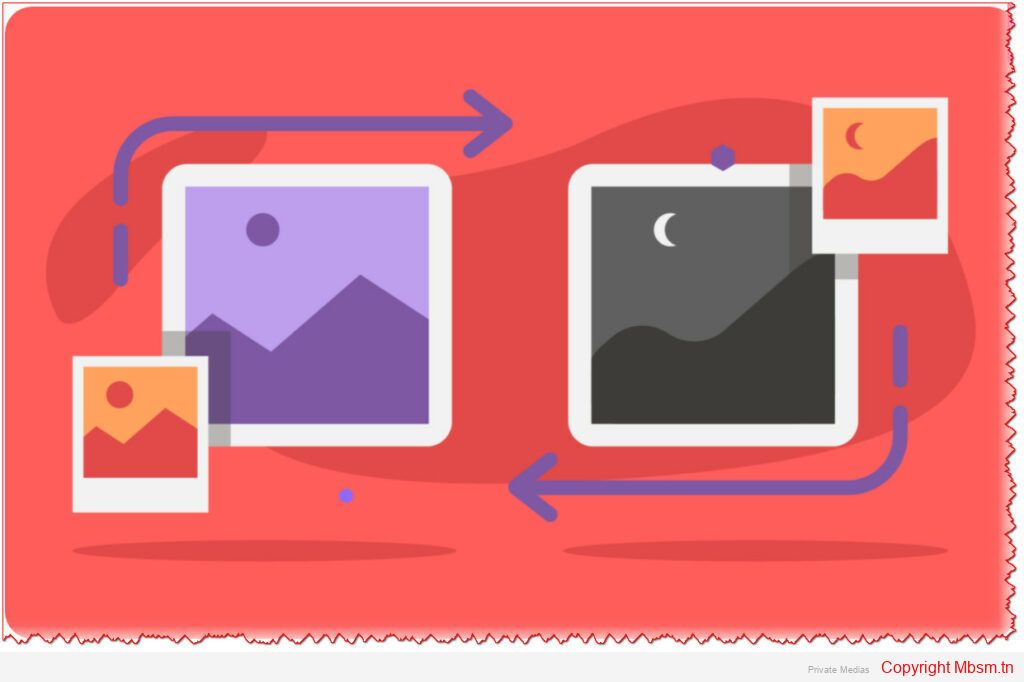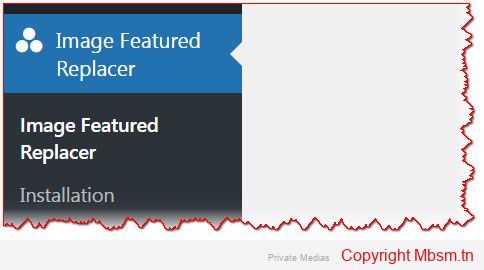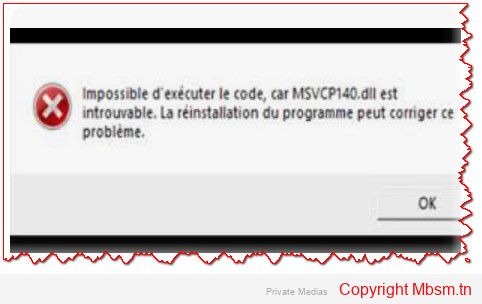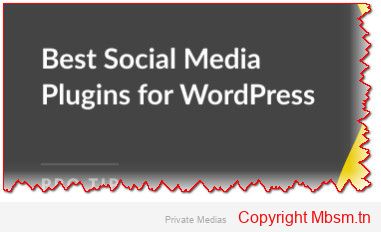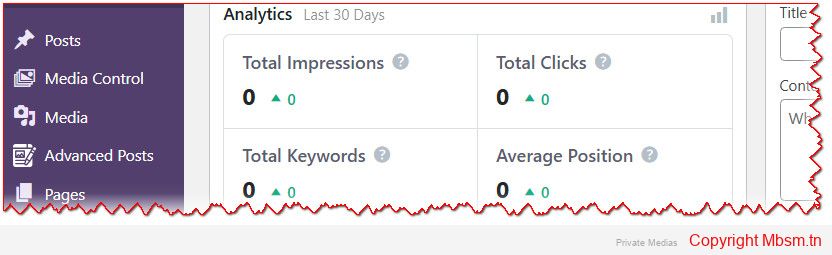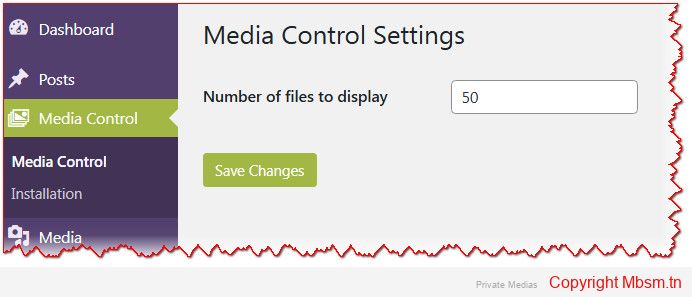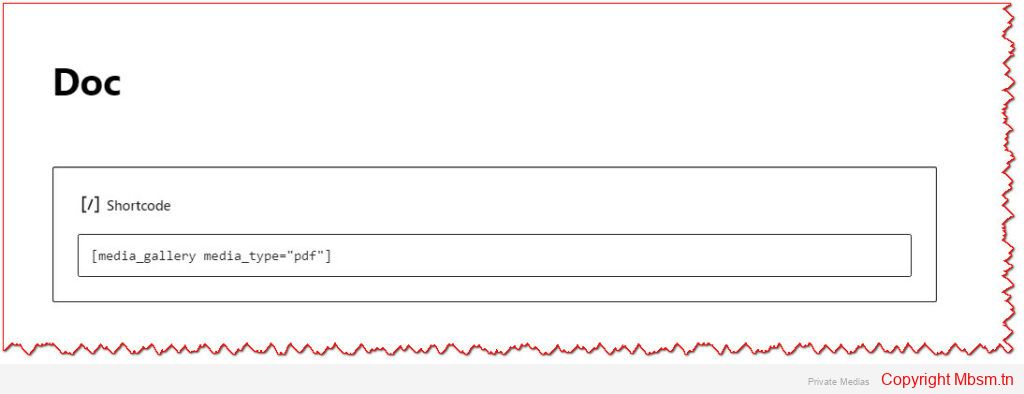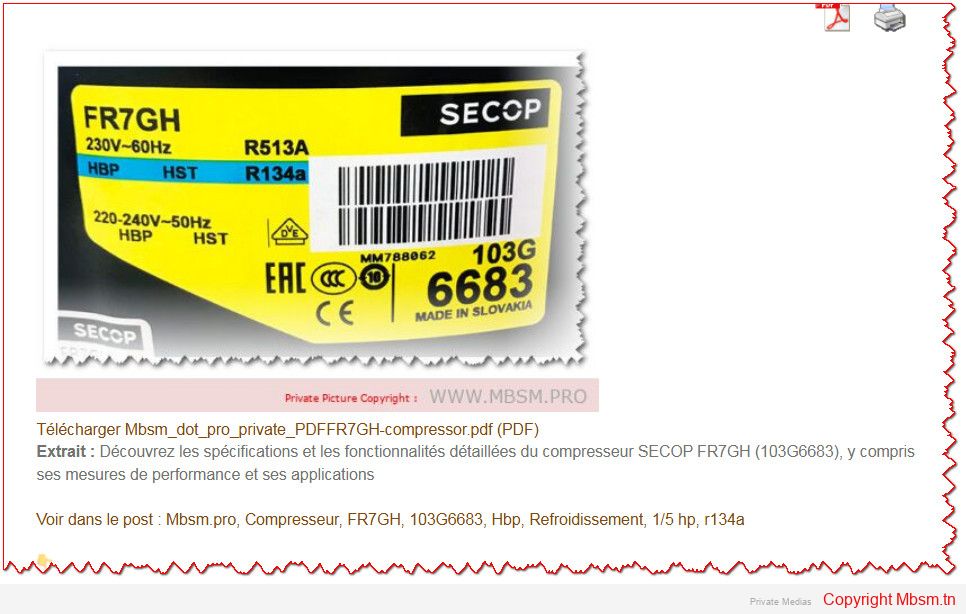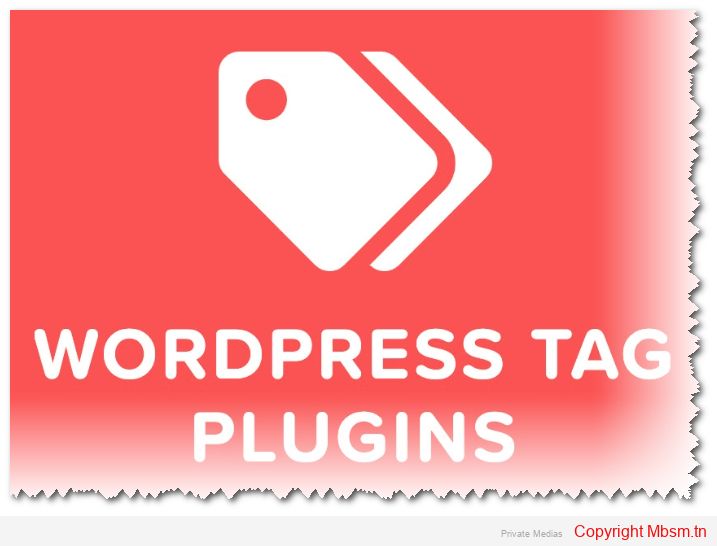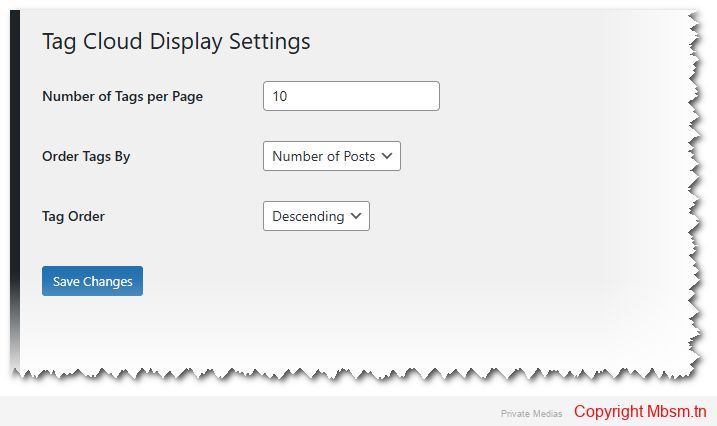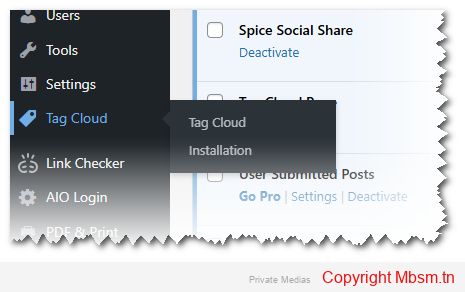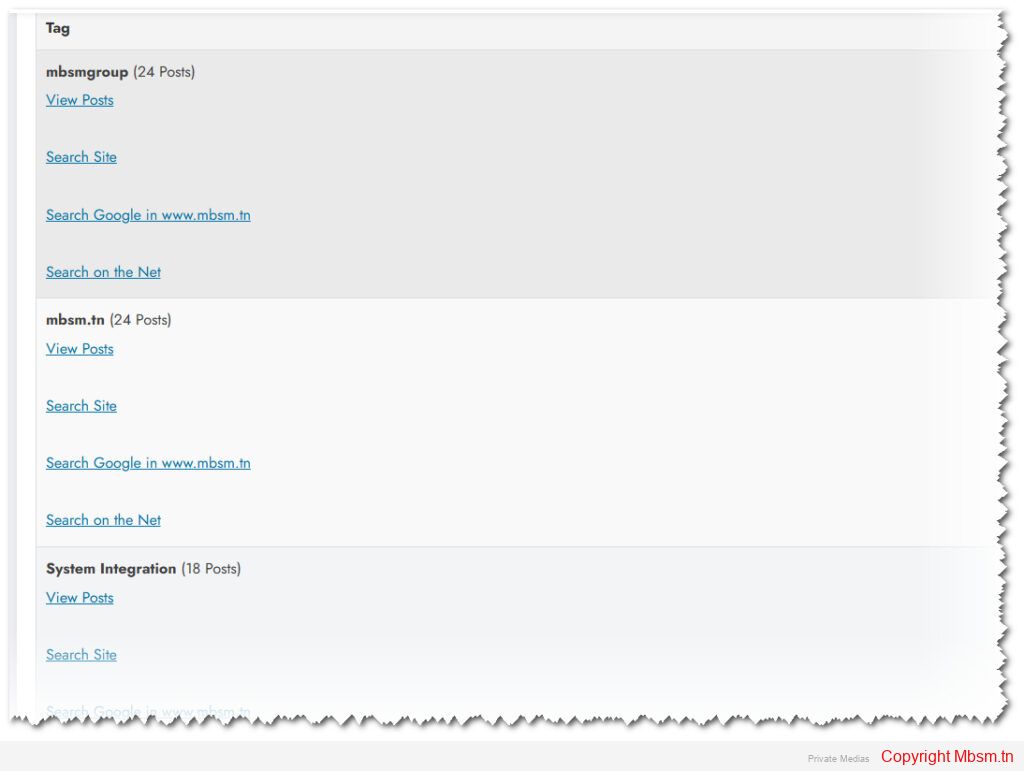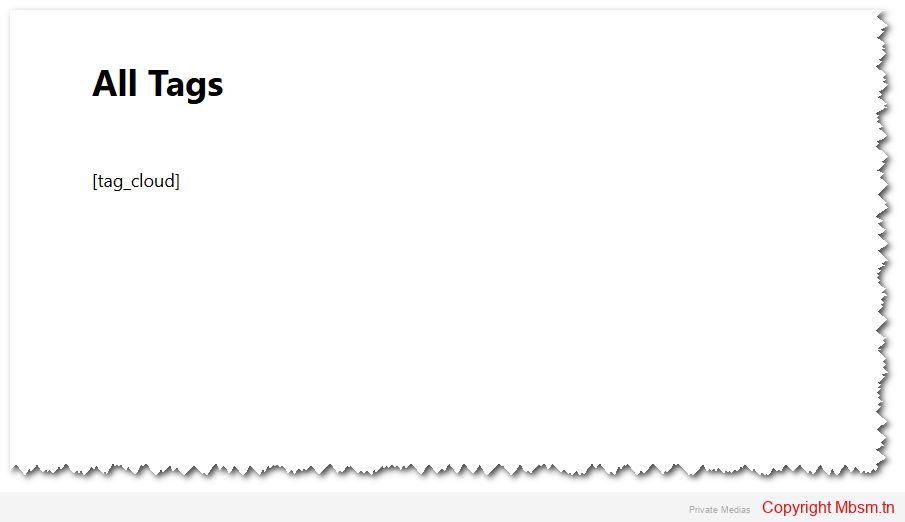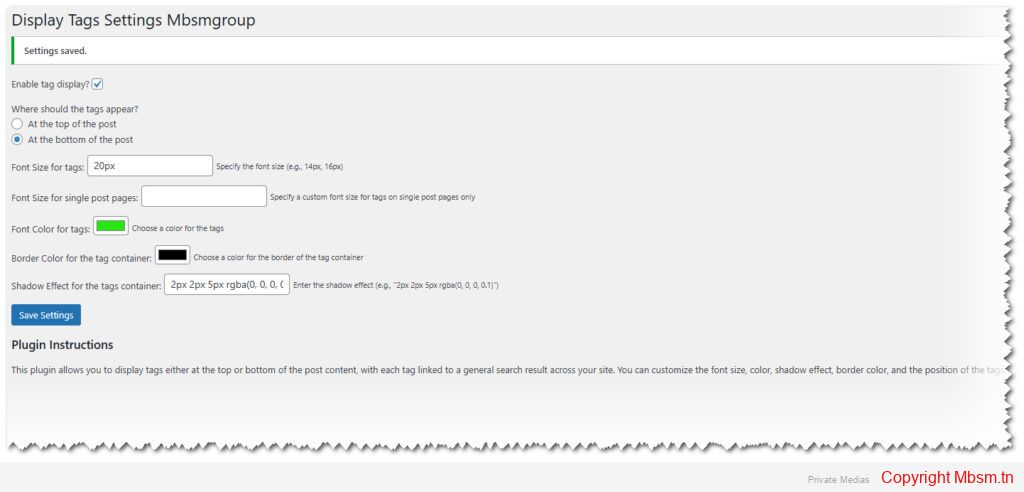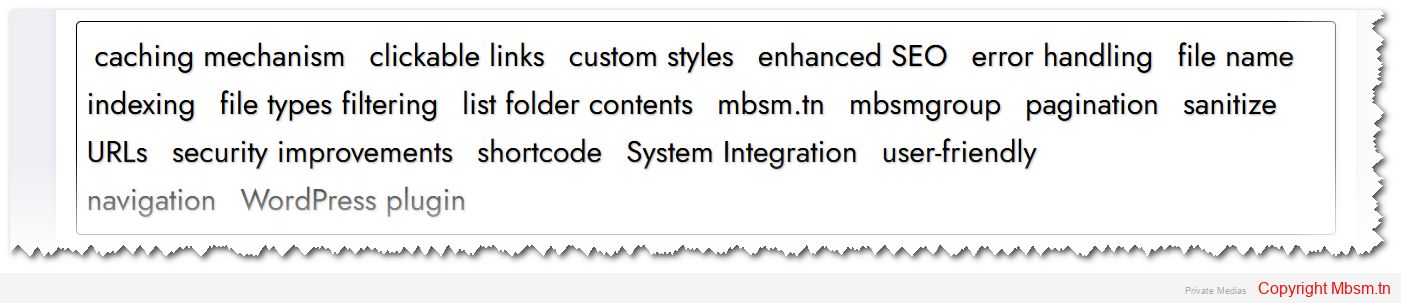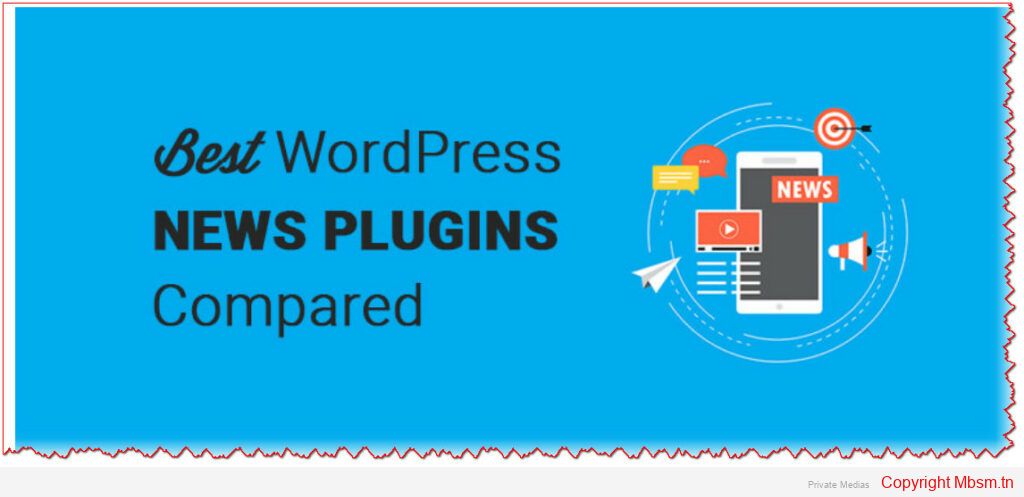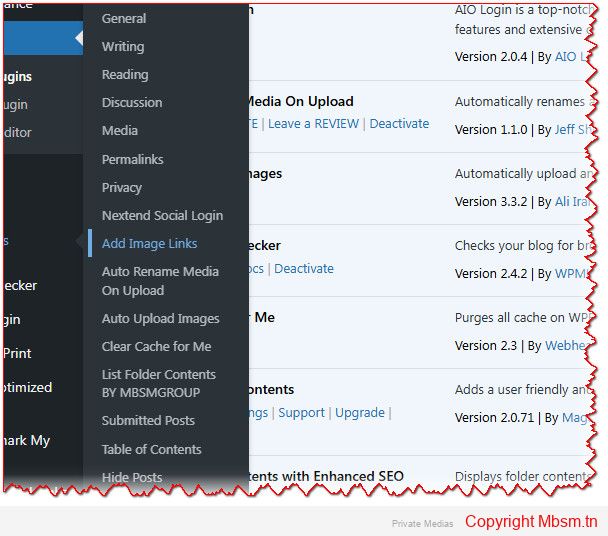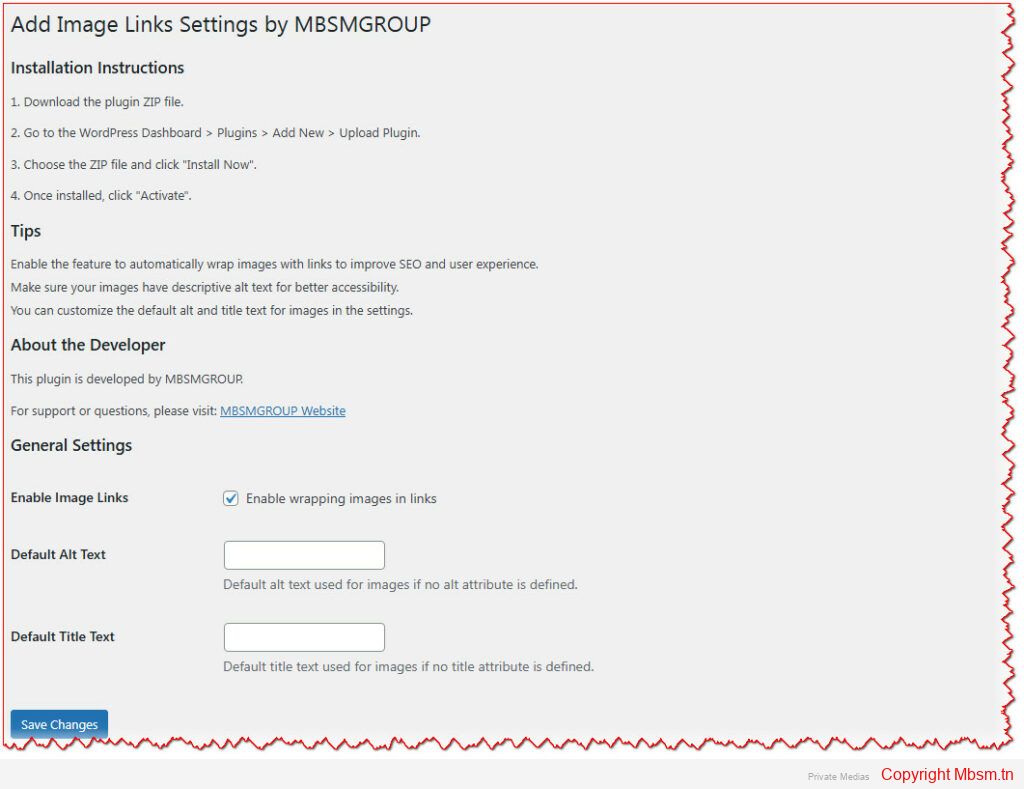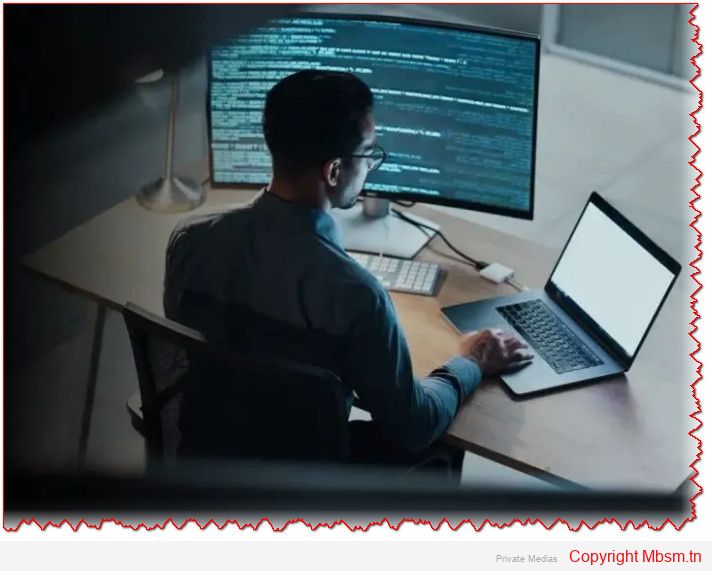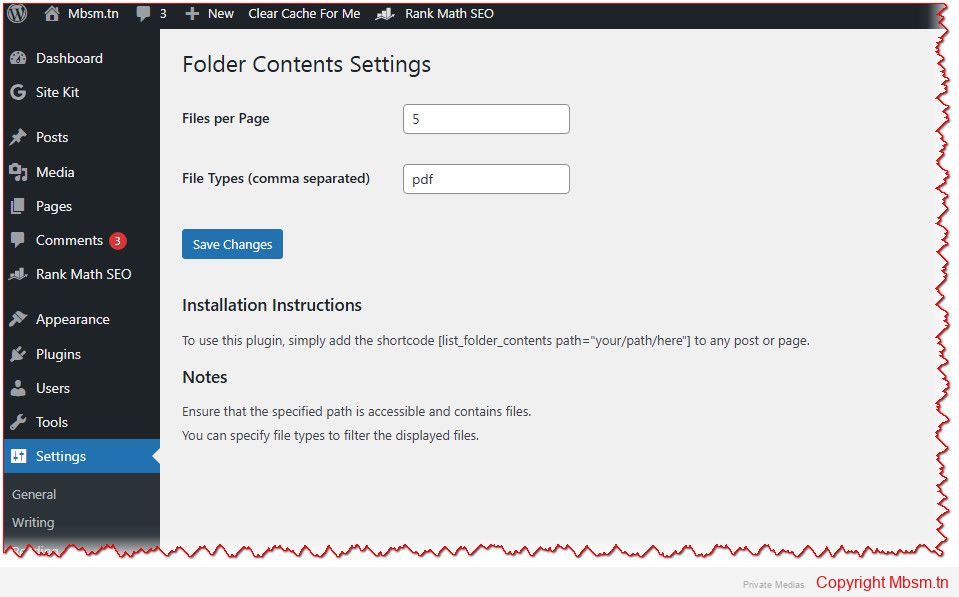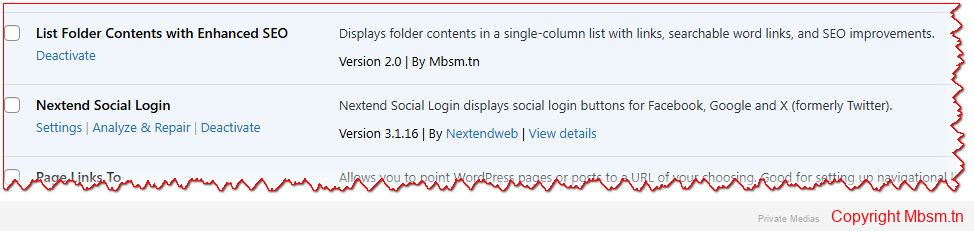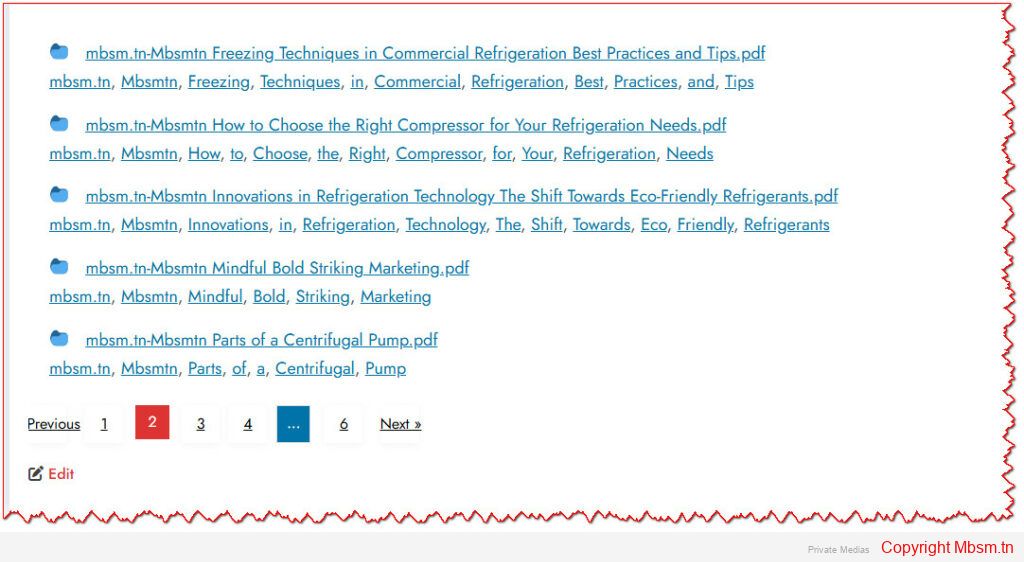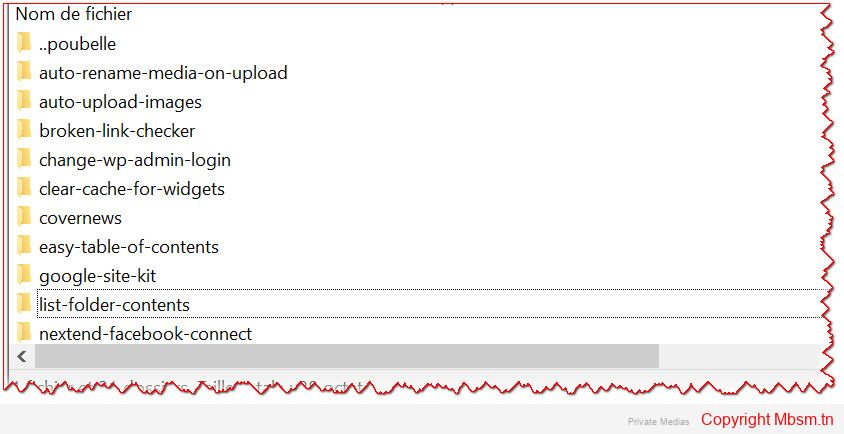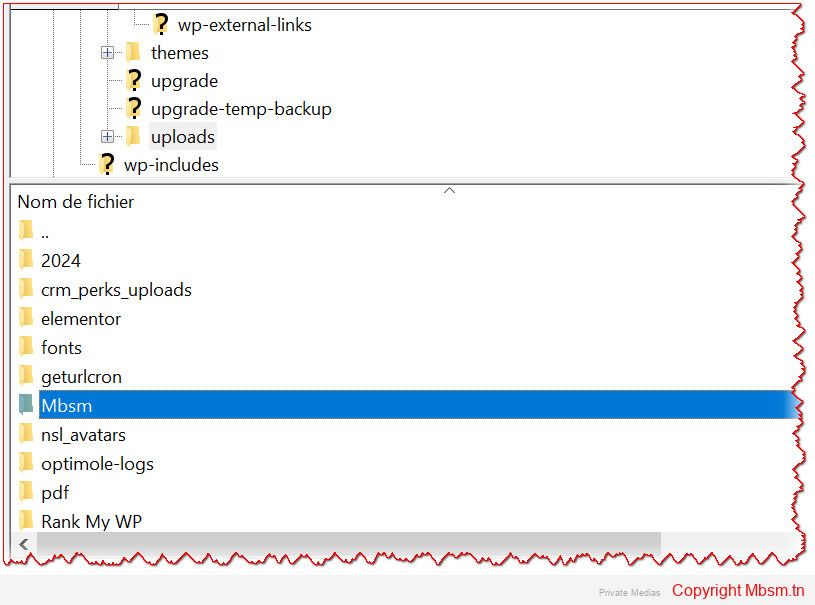Mbsm.tn, Plugins wordpress 2025, Gerate a sitemap, xml, for a specificate folder, by Mbsmgroup
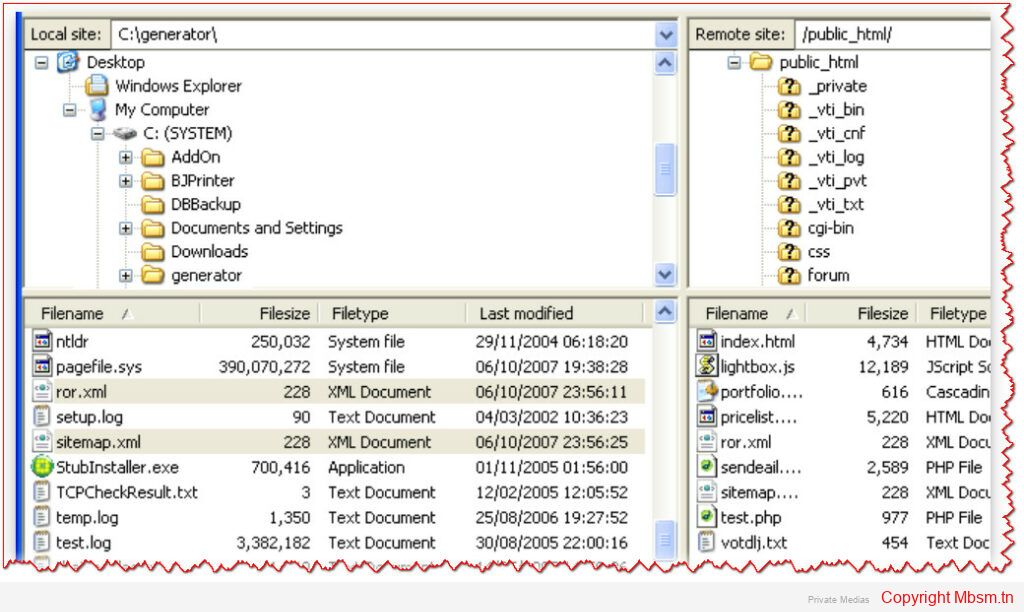
In the ever-evolving world of WordPress, optimizing your website for search engines and ensuring seamless navigation for users is crucial. One of the most effective ways to achieve this is by using a sitemap. A sitemap helps search engines like Google, Bing, and others to crawl and index your website more efficiently. For websites with a large number of files stored in specific folders, generating a sitemap tailored to those files can be a game-changer. This is where the Mbsm Sitemap Generator plugin comes into play.
Developed by Mbsmgroup, the Mbsm Sitemap Generator is a cutting-edge WordPress plugin designed to create XML sitemaps and additional file formats (TXT, HTML, ZIP, PHP) for files stored in a specific folder. Whether you’re managing a media-heavy website or a document repository, this plugin ensures that your files are easily discoverable by search engines and users alike.
Key Features of the Mbsm Sitemap Generator
- Folder-Specific Sitemap Generation:
- The plugin allows you to generate a sitemap for files stored in a specific folder, such as
/wp-content/uploads/Mbsm/. This is particularly useful for websites that host a large number of files like PDFs, images, videos, or documents.
- The plugin allows you to generate a sitemap for files stored in a specific folder, such as
- Multiple File Formats:
- In addition to the standard XML sitemap, the plugin generates additional file formats:
- TXT: A simple text-based sitemap for quick reference.
- HTML: A user-friendly HTML sitemap for easy navigation.
- ZIP: A compressed archive of the sitemap files.
- PHP: A dynamic PHP file that displays the sitemap in a structured format.
- In addition to the standard XML sitemap, the plugin generates additional file formats:
- Supports Various File Types:
- The plugin supports a wide range of file extensions, including PDF, JPG, PNG, MP4, DOCX, TXT, ZIP, HTML, and XML. This ensures that all your important files are included in the sitemap.
- Safety and Security:
- The plugin is designed with security in mind. It only accesses and processes files within the specified folder, ensuring that no other parts of your website are affected.
- It uses WordPress core functions like
wp_mkdir_pandfile_put_contentsto ensure safe file operations.
- User-Friendly Interface:
- The plugin integrates seamlessly into the WordPress admin dashboard. With just a single click, you can generate or regenerate the sitemap and additional files.
- Efficient File Handling:
- The plugin scans the specified folder and includes only the latest 2000 files in the sitemap, ensuring optimal performance and relevance.
Why Choose the Mbsm Sitemap Generator?
- Enhanced SEO:
- By generating a sitemap for your files, you make it easier for search engines to index them, improving your website’s visibility and search engine rankings.
- Improved User Experience:
- The HTML and PHP sitemaps provide users with an easy way to navigate and access your files, enhancing their overall experience.
- Time-Saving:
- Manually creating and updating sitemaps can be time-consuming. The Mbsm Sitemap Generator automates this process, saving you valuable time.
- Customizable and Scalable:
- Whether you have a small website or a large repository of files, the plugin is designed to handle your needs efficiently.
Installation Guide
Installing the Mbsm Sitemap Generator plugin is quick and easy. Follow these steps:
- Download the Plugin:
- Visit the official plugin page at Mbsm.tn or download the plugin directly from your WordPress dashboard.
- Upload and Install:
- Go to your WordPress admin dashboard.
- Navigate to Plugins > Add New > Upload Plugin.
- Upload the downloaded
.zipfile and click Install Now.
- Activate the Plugin:
- Once installed, click Activate Plugin.
- Configure and Use:
- After activation, go to MBSM Sitemap in the WordPress admin menu.
- Click Generate Sitemap and Files to create your sitemap.
Safety and Capability
The Mbsm Sitemap Generator is built with a strong focus on safety and reliability. Here’s why you can trust it:
- Secure File Operations:
- The plugin uses WordPress core functions to handle file operations, ensuring compatibility and security.
- No Unauthorized Access:
- The plugin only accesses the specified folder (
/wp-content/uploads/Mbsm/) and does not interact with other parts of your website.
- The plugin only accesses the specified folder (
- Regular Updates:
- Mbsmgroup is committed to providing regular updates to ensure compatibility with the latest versions of WordPress and to address any potential security vulnerabilities.
- Lightweight and Efficient:
- The plugin is lightweight and does not slow down your website. It performs all operations efficiently, even with large folders.
Development and Customization
The Mbsm Sitemap Generator is designed to be developer-friendly. If you have specific requirements, you can easily customize the plugin:
- Extend File Types:
- Modify the
$filetypesarray in the plugin code to include additional file extensions.
- Modify the
- Custom Folder Path:
- Change the
$directoryproperty to point to a different folder on your server.
- Change the
- Advanced Features:
- Developers can extend the plugin to include advanced features like automatic sitemap submission to search engines or integration with third-party tools.
Conclusion
The Mbsm Sitemap Generator is a must-have plugin for any WordPress website that hosts a large number of files in a specific folder. With its focus on safety, capability, and ease of use, it simplifies the process of generating sitemaps and ensures that your files are easily discoverable by search engines and users.
Whether you’re a website owner, developer, or SEO specialist, this plugin will save you time and effort while enhancing your website’s performance. Try the Mbsm Sitemap Generator today and take the first step toward optimizing your website for success in 2025 and beyond!
Download Now: Mbsm Sitemap Generator
Developed By: Mbsmgroup
License: GPLv3
For support and inquiries, visit Mbsmgroup.tn.